Movie theaters are required to have closed caption devices available for the deaf. Drive-in theaters aren’t. Important to know if you or a loved one is deaf. I have a workaround for that!
There’s some reasonable logistical reasons for drive in theaters to not be required to have caption systems. Still sucks, though. Another thing is old movies don’t have support for captions either, which is where this all started. I’m in a private group for movie showings, and I inquired about captions for those older films they were showing.
Of course, the answer was that they didn’t have captions. Someone spoke up and said it’s possible to set it up yourself, and posted a link to a caption database. This changes everything.
Local Drive-In Theater
Starlite Drive-in is a historic theater here in Wichita – the last one in town, and one of the last functioning drive-ins in Kansas. Recently, they closed down entirely, much drama ensued, and members of the local community helped it get bought by another drive-in owner in Oklahoma (otherwise, the land was going to be used for an ugly warehouse type thing), and reopened!
My girlfriend and I went the the drive-in before it closed, and while it’s a cool idea, she can’t keep up: she’s deaf, and without captions, she’s only getting parts of the dialog. So, I wanted to support the local drive-in idea, but I really didn’t feel good about dragging her along to something she’s not going to enjoy as much as I would. But, that conversation about doing something about our own subtitle setup stuck with me. And I really wanted to see Captain Marvel and Avengers: Endgame a the drive in. Research time!
Subtitle Databases
OK, so the first part is we need the actual subtitles. Getting them displayed is secondary if we don’t have some sort of file with all the info. Obviously, for a brand new movie, there’s zero chance the company has released some sort of convenient file.
In the Internet era, there’s often a crowd sourced solution to problems. There are folks who are industrious and type the subtitles themselves for movies that are in the theater currently (often from pirate copies of the movie). It’s not perfect, but it works (be sure to look at the quirks section of this guide). The files are a pretty simple affair – it’s litterally a plain text file (with a .srt ending) that lists all the things said, when to start displaying a line of text, and when to quit displaying it. Simple stuff, but there’s some real effort that’s gone into it.
There’s An App For That
We’ve got multiple sources for the files, we need a program that will display it. Surprisingly, there’s fewer options for what I wanted than I expected.
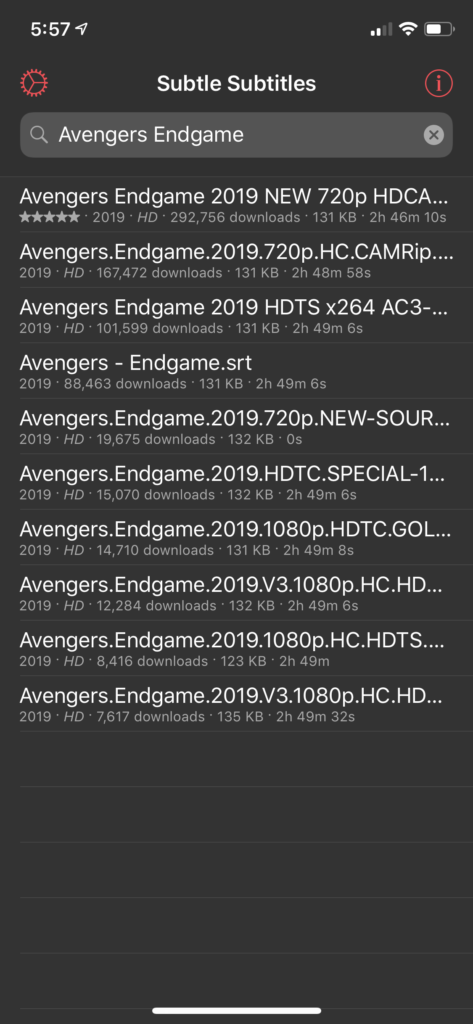
For iOS, I used Subtle Subtitles. It’s free to try, but it’s got ads – to get rid of those, it’s a whopping $1.99. Not only does it display the subtitles on your phone or iPad, it has a search function to find them online and download the srt file. Easy, and worth the $1.99. You can also do some strange things like send your friend the caption file to view, or share it on social media. Not sure if anyone is gonna get a huge amount of use out of that, but who knows 🙂 UPDATE: That one is no longer available for iOS, I recommend Subtitles Viewer instead.
For android, there’s very similar – Subtitle Viewer. But, I can’t say a lot about it, because I didn’t test it personally.
The Display Device
We could have just used our phones, but I really wanted something large enough it didn’t have to be held, and both of us could use it at the same time. I’m not deaf, but I’ve gotten so use to captions that I miss ’em when they’re not on.
Fortunately, I had my old iPad. The screen is now cracked to hell, but it doesn’t matter for this: install Subtle Subtitles, and hit play at the right time, we’re good to go with something that fit all our needs.
If you don’t have one – no biggie. Just use your phone, though you might squint a bit, or have to hold it up.
Did it Work?
Well, yes, actually. It worked really well. I’m not going to say it was perfect, and there was a bit of a learning curve (see the next section to smooth out that learning curve a bit). I’m not sure how many times Kelly said thank you for researching this and getting it set up, but it was at least half a dozen.
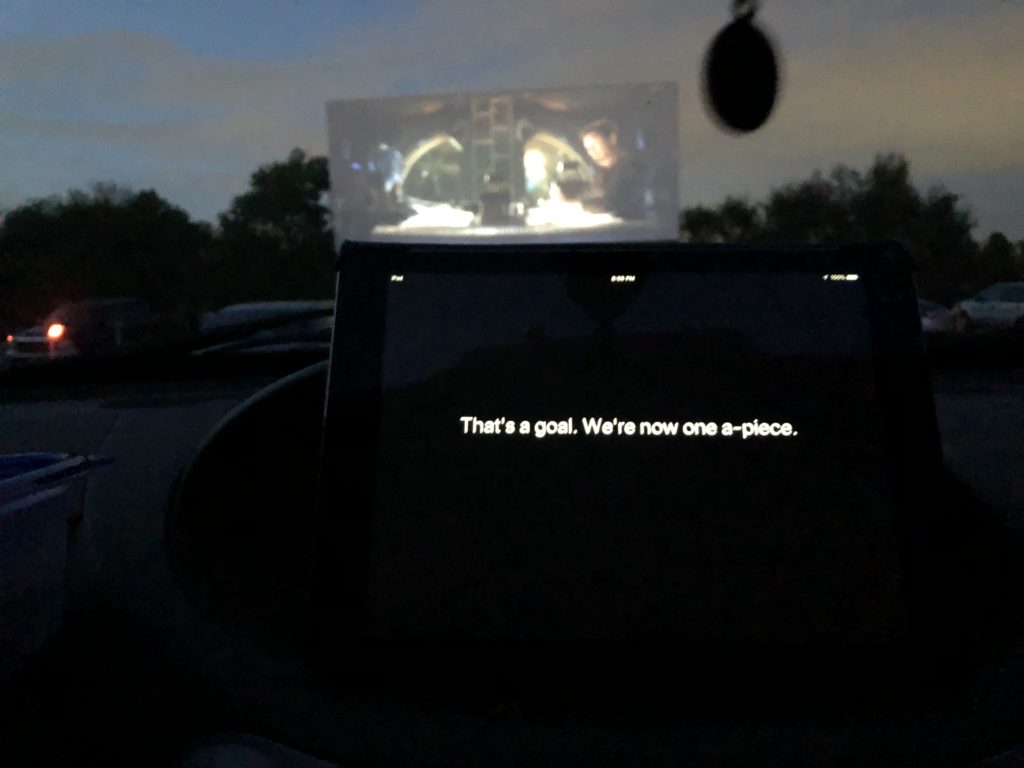
How to Make it All Work, and The Quirks
So, the steps:
- Download Subtitles Viewer (or the Android equivalent, Subtitle Viewer)
- Before you even get to the drive-in, make sure the subtitles are available by searching in the app your downloaded. Opening night they might not yet be available.
- Turn your device brightness down to minimum, otherwise it’s going to overwhelm the movie screen view.
- Before the movie starts, open the subtitles, and let them play until you see the first line of text – then pause it.
- Adjust the text size to something comfortable.
- Once the movie starts, get ready to hit play when the first piece of dialog is said on screen (for this step, it’s probably best to be watching with at least one person in the car who has hearing. You COULD just wing it, though, as you can drag the timeline back and forth until you find something that matches onscreen.)
- Relax. Seriously, relax.
It’s not perfect. You’ll see moments where there’s a typo, or maybe a bad translation. It’s crowd sources, so these things are gonna happen.
The one that’s going to drive you nuts: someone may have missed an entire scene. Suddenly you’ll start fidgeting with the app, using the timeline to try and find where it’s supposed to be, then over shoot and undershoot, and it takes a while to get everything right again. (Hey, you can pause the subtitles, but you can’t pause the movie for obvious reasons! 😉 ) Remember step 7? Yeah, just relax: if a scene hasn’t been captioned, don’t start messing with the app. Just kick back, and eventually that scene will be over, and you’ll get back to normal captioning again later. If there’s a gap, there’s a gap.
Yes, you could – in theory – do the same thing at a regular movie theater. For old movies that don’t have captions set up, this would be awesome. For a modern movie, I’m not sure how the theater would feel: they’re touchy on cell phones, and they are required to offer their own equipment. However, I’ve only see a caption device in use in a theater three times now: two of them were Kelly and I (and one of those, Kelly ended up setting it aside because it didn’t work worth a damned.) You might warn them first that you have your own personal captioning device, so that there’s no miss-understanding. And keep the screen brightness at minimum.

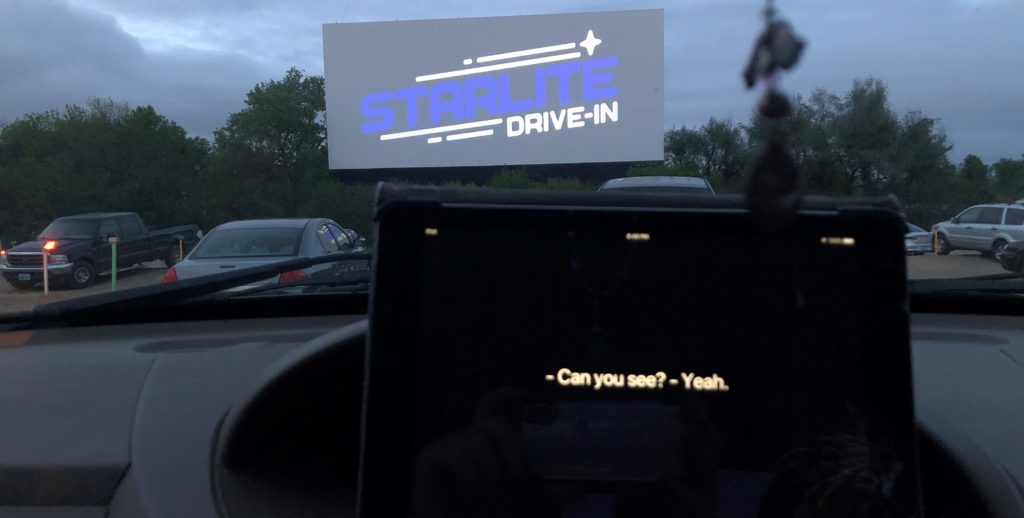
AGAIN: Thank you for doing this for me. â¤ï¸
Thank you for the fantastic information! My hearing is awful and the few times I’ve been to the drive-in, I’ve missed most of the dialogue. Great to know there’s a closed caption option. At regular movies, I’ve tried using the subtitle glasses with 50/50 chance of success. Went to an IMAX 3D and they gave me 2D glasses; another time the battery wasn’t charged.
If you contact the manager whichever drive-in you want to attend and ask in advance (before they post the ticket link for the next week to play it with open captions, you and everyone else can see the captions wherever they park.
Boulevard Drive-In Theatre in Merriam KS has open caption movies. I have requested them at a drive-in in CO. This is a fantastic experience. I hope you try this! Thank you for writing this information to share.
Thank you for sharing this! It works perfectly with the Android app. This deaf movie lover is so happy!
I was not able to try out with the IOS Subtle Subtitles since not available in USA.
I as a Deaf gal who has had a fair share of setbacks at movie theatres with the devices not working as they should, not charged up, not in sync in timely fashion, oh you name it. Well, am happy to come across this article for Drive-In Theaters – whenever I happened by a few, quite unexpectedly, I have fond memories of the good ole days that I would love to at least once again to experience watching a movie at a Drive-In w/ access to CC… so I will give your wonderful suggestion a go when I see another Drive-In during my driving trips. Thank you for your kind consideration and perseverance!
Now, more to the point … how on Earth can we as MOVIE THEATRE attendees have access to CC on our IPhones?!?
Suggestions, much appreciated!
-Kathleen
BTW KATHLEEN HERE once again…
Regrettably, I’ve come to find out that the link which you have provided is actually inaccessible.
The App is Not available in the USA nor within my region. I tried to copy/paste the snapshot .. to no avail. HELP?!
https://itunes.apple.com/us/app/subtle-subtitles/id1099663304?mt=8
My family and I live in the UK but we’re moving to Canada. I can’t wait to go to the drive-in, but I was worried my husband (who is deaf) would miss out. I can’t wait to give this a try. Thank you so much! 🙂
I need to update my post, but – the original one I linked for iOS no longer works. Try this version instead: https://apps.apple.com/us/app/subtitles-viewer/id877811411